Part 2 of 4 - Creating Ruby on Rails and TypeScript React app
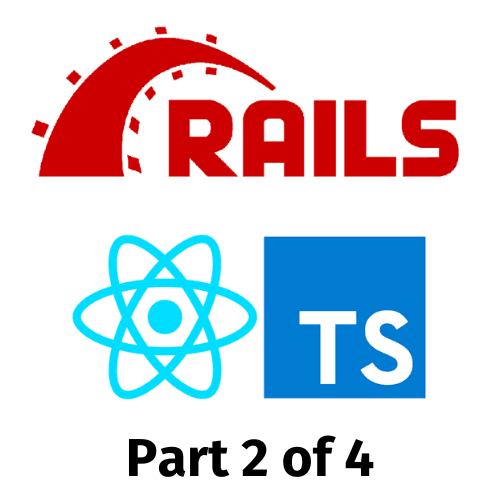
How to create a small microservice app with Ruby on Rails (RoR) and TypeScript React (ReactTS)
How to use this Tutorial:
- Read it! There's a lot in here to help with learning and understanding basic microservice architecture e.g. CORS policies
- Bullet pointed sections are Actions - these are what you need to do
- Give me any feedback if there are any mistakes in the tutorial
Advanced Tutorial that requires some basic knowledge in:
- Ruby on Rails setup (follow the basic tutorial)
- RESTful APIs and HTTP Request methods
- PostgreSQL
- JavaScript
Technical and installation requirements:
- Ruby (and rbenv), v3.1.2
- Ruby on Rails, v>7.0.6
- NodeJS, v>16.13.1
Creating the ReactTS app
React is a JavaScript library for building user interfaces. It is a popular choice for Frontend frameworks.
TypeScript is a superset of JavaScript that adds static typing to the language. It is a popular choice for Frontend frameworks.
We will write the ReactTS app in TypeScript, as it is a more robust language than JavaScript.
There's a lot to learn about React and TypeScript, so I won't go into detail here. You can read more about React and TypeScript in the official docs.
1. Create the ReactTS app
We will use the create-react-app generator to create the ReactTS app.
- Run
npx create-react-app [REACT_APP_NAME] --template typescript- This will create a ReactTS app with TypeScript
- Run
npm installto install the dependencies - Create a
.envfile in the root directory- This will be used to store environment variables
- Add
REACT_APP_API_URL=http://localhost:3000/api/v1to the.envfile- This will be used to store the API URL
- Add
PORT=3001- This will be used to store the port number for the ReactTS app
- Add
.envto the.gitignorefile- This will prevent the
.envfile from being pushed to GitHub
- This will prevent the
- Run
npm startto start the ReactTS app- You should see the ReactTS app running on
localhost:3001
- You should see the ReactTS app running on
2. Setup the ReactTS app
We will use:
- Bootstrap for styling
- Axios for HTTP requests.
- react-router-dom for routing
We're using TypeScript, so we will also need to install the types files for Bootstrap and Axios.
- Run
npm install react-bootstrap@next - And install types file
npm install @types/react-bootstrap@next- This will install the latest version of React Bootstrap
- Run
npm install axios - And install types file
npm install @types/axios- This will install Axios
- Run
npm install react-router-dom - And install types file
npm install @types/react-router-dom- This will install React Router DOM
These are the core dependencies we will use for the ReactTS app.
3. Create the ReactTS app folder structure and basic routing
We will use have this folder structure:
grad_project
├── api # <-- Rails API app
├── client # <-- ReactTS app
│ ├── public
│ │ ├── index.html
│ │ └── ...
│ ├── src
│ │ ├── components
│ │ │ ├── [COMPONENT_NAME]
│ │ │ ├── ...
│ │ ├── pages
│ │ │ ├── [PAGE_NAME]
│ │ │ ├── ...
│ │ ├── Types
│ │ │ ├── [TS types files]
│ │ ├── App.css
│ │ ├── App.test.tsx
│ │ ├── App.tsx # <-- routes
│ │ ├── index.css
│ │ ├── index.tsx # <-- entry point
│ │ ├── react-app-env.d.ts
│ │ ├── reportWebVitals.ts
│ │ └── setupTests.ts
│ ├── .env
│ ├── .gitignore
│ ├── package.json
│ ├── README.md
│ └── tsconfig.json
The way that create-react-app works is that it will create a public and src folder for you, with some boilerplate files.
index.tsx is normally the entry point of the app (i.e. the first file that is run and the element with id=root where the app renders). App.tsx is also automatically generated and is the main component that is rendered in index.tsx.
We will create a components and pages folder in the src folder, as well as some other files.
- Create a
componentsfolder in thesrcfolder - Create a
pagesfolder in thesrcfolder - (OPTIONAL) Create a
__mocks__folder in thesrcfolder- This is where we will store mock data for testing
- (OPTIONAL) Create a
__tests__folder in thecomponentsfolder andpagesfolder- This is where we will store tests for the components and pages
For the routing, we will use React Router DOM.
- In the
App.tsxfile, add:
import { Routes } from 'react-router-dom';
import { HomePage } from './pages/HomePage';
[...other imports like Navbar custom component]
export const App = () => {
return (
<>
<NavbarComponent />
<Routes>
<Route path='/' element={<HomePage />} />
</Routes>
</>
);
};
- In the
pagesfolder, create aHomePagefile - In the
HomePagefile, add:
import React from 'react';
export const HomePage = () => {
return (
<div>
<h1>Home Page</h1>
</div>
);
};
When you run the app, you should see the Home Page.
You may want to reorganise the folder structure later on, e.g. move stylesheets to a styles folder, but for now we will keep it simple. If you do move the stylesheets, for example, you will need to update the import statements in the components and pages.
3a. Setup Jest (OPTIONAL)
We will use Jest (official docs) for testing.
- Run
npm install jest - And install types file
npm install @types/jest- This will install Jest
- Create a
jest.config.jsfile in the root directory- This is where we will configure Jest
- An example config file is:
module.exports = {
preset: 'ts-jest',
testEnvironment: 'jsdom',
setupFilesAfterEnv: [
'@testing-library/jest-dom/extend-expect'
],
transform: {
'^.+\.(js|jsx|ts|tsx)$': 'babel-jest',
},
};
- Add
jest.config.jsto the.gitignorefile- This will prevent the
jest.config.jsfile from being pushed to GitHub
- This will prevent the
- Add
'test': 'jest --watchAll --verbose'to thescriptsblock in thepackage.jsonfile
4. Create the ReactTS app components
We will create the following components:
NavbarPostListPostItemPostForm
4a. Create the Navbar component
- In the
componentsfolder, create aNavbar.tsxfile - In the
Navbar.tsxfile, add:
import React from 'react';
import { Navbar, Container, Nav } from 'react-bootstrap';
export const NavbarComponent = () => {
return (
<Navbar bg='dark' variant='dark'>
<Container>
<Navbar.Brand href='/'>Grad Project</Navbar.Brand>
<Nav className='me-auto'>
<Nav.Link href='/'>Home</Nav.Link>
</Nav>
</Container>
</Navbar>
);
};
- In the
App.tsxfile, add:
import { NavbarComponent } from './components/Navbar';
// update the the App component with the NavbarComponent
export const App = () => {
return (
<>
<NavbarComponent />
<Routes>
<Route path='/' element={<HomePage />} />
</Routes>
</>
);
};
When you run the app, you should see the Navbar on the Home page.
4b. Create the PostList component
- In the
componentsfolder, create aPostList.tsxfile - In the
PostList.tsxfile, add:
import React, { useState } from 'react';
export const PostList = () => {
const [posts, setPosts] = useState([]);
const getPosts = () => {
try {
const res = await axios.get(`${process.env.REACT_APP_API_URL}/posts`);
setPosts(res.data);
}
catch (err) {
console.log(err);
}
}
return (
<div>
<h1>Post List</h1>
<p># of posts: {posts.length}</p>
</div>
);
}
We will add the PostItem component later.
There's a lot to learn about state and hooks in React, so I won't go into detail here. You can read more about useState and useEffect in the official docs.
You may want to consider using useEfffect to fetch the data from the API based on certain criteria (e.g. page load, when some other state has been updated), but for now we will just use the getPosts function.
4c. Create the PostItem component
In order to display the Post data, we will create a PostItem component that will be iteratively rendered in the PostList component.
- In the
componentsfolder, create aPostItem.tsxfile - In the
PostItem.tsxfile, add:
import React, { useState } from 'react';
export const PostItem = ({ post }) => {
return (
<div>
<h3>{post.title}</h3>
<p>{post.content}</p>
</div>
);
}
- In the
PostList.tsxfile, add:
import { PostItem } from './PostItem';
export const PostList = () => {
// rest stays the same
// update the return statement to iteratively render the PostItem component
return (
<div>
<h1>Post List</h1>
<p># of posts: {posts.length}</p>
{posts.map((post) => (
<PostItem post={post} />
))}
</div>
);
}
We're not making the most of TypeScript here, as we're not using any types for the props. We will add this now.
- In the
Typesfolder, create aPostTypes.tsfile - In the
PostTypes.tsfile, add:
export interface Post {
id: number;
title: string;
content: string;
}
You will need to update this interface if you add more fields to the Post model.
- In the
PostItem.tsxfile, add:
import { Post } from '../Types/PostTypes';
// add the type to the props
export const PostItem = ({ post }: { post: Post }) => {
// rest stays the same
}
TypeScript will now throw an error if you try to pass in a prop that is not of type Post.
4d. Create the PostForm component
We will create a PostForm component that will be used to create and update posts.
- In the
componentsfolder, create aPostForm.tsxfile - In the
PostForm.tsxfile, add:
import React, { useState } from 'react';
export const PostForm = () => {
const [title, setTitle] = useState('');
const [content, setContent] = useState('');
const handleSubmit = (e) => {
e.preventDefault();
const post = {
title: title,
content: content,
};
console.log(post);
};
return (
<div>
<h1>Create Post</h1>
<form onSubmit={handleSubmit}>
<div className='mb-3'>
<label htmlFor='title' className='form-label'>
Title
</label>
<input
type='text'
className='form-control'
id='title'
value={title}
onChange={(e) => setTitle(e.target.value)}
/>
</div>
<div className='mb-3'>
<label htmlFor='content' className='form-label'>
Content
</label>
<textarea
className='form-control'
id='content'
rows={3}
value={content}
onChange={(e) => setContent(e.target.value)}
></textarea>
</div>
<button type='submit' className='btn btn-primary'>
Submit
</button>
</form>
</div>
);
};
Consider using react-hook-forms to handle form validation and submission. Find out more info here: https://react-hook-form.com/
You can opt to add a button to the PostList component to open the PostForm component in a modal, or you can create a separate PostCreate component that will render the PostForm component.
Alternatively, you can use react-router-dom to create a separate page for the PostForm component in the pages folder. You would add a route to the App.tsx file and add a link to the PostForm page.
5. Add the PostList component to the HomePage page
At the moment, the HomePage page is just rendering a <h1> tag.
We will add the PostList component to the HomePage page.
- In the
HomePagefile, add:
import { PostList } from '../components/PostList';
export const HomePage = () => {
return (
<div>
<h1>Home Page</h1>
<PostList />
</div>
);
};
When you run the app, you should see the PostList component rendered on the Home page.
6. Test the ReactTS app (Manually)
Manually test the ReactTS app by running npm start and checking the Home page.
You should see the PostList component rendered on the Home page, and the number of posts in the database and each post title and content rendered.
You can also try creating Jest tests for the components in the __tests__ folder.
Checkpoint 2 - ReactTS app
At this point, you should have:
- A ReactTS app with a
PostListcomponent that renders the number of posts in the database and each post title and content - These components:
NavbarPostListPostItemPostForm
- (Optional) tests for the components
Additionally, after manually testing the app, you should be able to see the PostList component rendered on the Home page.
We still need to finish functionality for Creating, Updating and Deleting posts.
React
Frontend