Part 3 of 4 - Creating Ruby on Rails and TypeScript React app
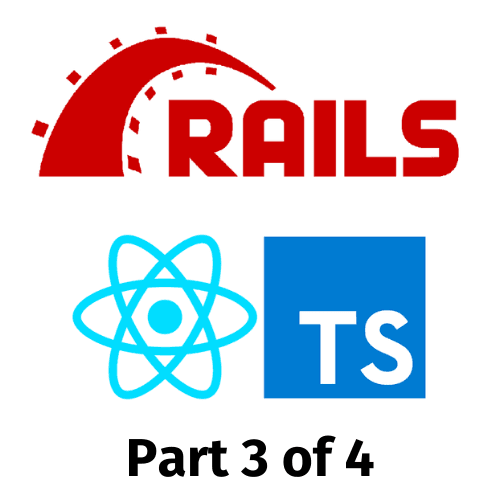
How to create a small microservice app with Ruby on Rails (RoR) and TypeScript React (ReactTS)
How to use this Tutorial:
- Read it! There's a lot in here to help with learning and understanding basic microservice architecture e.g. CORS policies
- Bullet pointed sections are Actions - these are what you need to do
- Give me any feedback if there are any mistakes in the tutorial
Advanced Tutorial that requires some basic knowledge in:
- Ruby on Rails setup (follow the basic tutorial)
- RESTful APIs and HTTP Request methods
- PostgreSQL
- JavaScript
Technical and installation requirements:
- Ruby (and rbenv), v3.1.2
- Ruby on Rails, v>7.0.6
- NodeJS, v>16.13.1
7. Add the PostForm component to the PostList component
We will add the PostForm component to the PostList component that will be shown in a modal.
- In the
PostListfile, add:
import { PostForm } from './PostForm';
import { Modal, Button } from 'react-bootstrap';
export const PostList = () => {
// rest stays the same
const [show, setShow] = useState(false);
return (
<div>
<Button
variant='primary'
onClick={() => setShow(true)}
className='mb-3'
>Create Post</Button>
<h1>Post List</h1>
<p># of posts: {posts.length}</p>
{posts.map((post) => (
<PostItem post={post} />
))}
</div>
);
}
We will use React Bootstrap's Modal component to show the PostForm component in a modal.
- In the
PostListfile, add a functional component calledPostModal:
const PostModal = () => {
return (
<Modal show={show} onHide={() => setShow(false)}>
<Modal.Header closeButton>
<Modal.Title>Create Post</Modal.Title>
</Modal.Header>
<Modal.Body>
<PostForm />
</Modal.Body>
)
}
// update the return statement to render the PostModal component
return (
<div>
<Button
variant='primary'
onClick={() => setShow(true)}
className='mb-3'
>Create Post</Button>
<h1>Post List</h1>
<p># of posts: {posts.length}</p>
{posts.map((post) => (
<PostItem post={post} />
))}
<PostModal />
</div>
);
When you run the app, you should see a button that opens a modal with the PostForm component.
8. Add Edit functionality to the PostItem component
If you've opted to handle edits in the PostItem component, you will need to add a button to open the PostForm component in a modal.
- In the
PostItemfile, add:
import { PostForm } from './PostForm';
import { Modal, Button } from 'react-bootstrap';
export const PostItem = ({ post }: { post: Post }) => {
const [show, setShow] = useState(false);
const PostModal = () => {
return (
<Modal show={show} onHide={() => setShow(false)}>
<Modal.Header closeButton>
<Modal.Title>Edit Post</Modal.Title>
</Modal.Header>
<Modal.Body>
<PostForm />
</Modal.Body>
</Modal>
)
}
return (
<div>
<h3>{post.title}</h3>
<p>{post.content}</p>
<Button
variant='primary'
onClick={() => setShow(true)}
className='mb-3'
>Edit Post</Button>
</div>
);
}
When you run the app, you should see a button that opens a modal with the PostForm component.
9. Update PostForm to handle Create and Edit functionality
We will update the PostForm component to handle Create and Edit functionality.
- In the
PostFormfile, add:
import React, { useState, useEffect } from 'react';
import axios from 'axios';
import { Post } from '../Types/PostTypes';
export const PostForm = ({ post }: { post?: Post }) => {
const [title, setTitle] = useState('');
const [content, setContent] = useState('');
useEffect(() => {
if (post) {
setTitle(post.title);
setContent(post.content);
}
}, [post]);
const handleSubmit = (e) => {
e.preventDefault();
const post = {
title: title,
content: content,
};
console.log(post);
};
return (
<div>
<h1>{post ? 'Edit Post' : 'Create Post'}</h1>
<form onSubmit={handleSubmit}>
<div className='mb-3'>
<label htmlFor='title' className='form-label'>
Title
</label>
<input
type='text'
className='form-control'
id='title'
value={title}
onChange={(e) => setTitle(e.target.value)}
/>
</div>
<div className='mb-3'>
<label htmlFor='content' className='form-label'>
Content
</label>
<textarea
className='form-control'
id='content'
rows={3}
value={content}
onChange={(e) => setContent(e.target.value)}
></textarea>
</div>
<button type='submit' className='btn btn-primary'>
Submit
</button>
</form>
</div>
);
};
We will also need to update the PostModal component in the PostList component to pass in the post prop.
- In the
PostListfile, add:
const PostModal = () => {
return (
<Modal show={show} onHide={() => setShow(false)}>
<Modal.Header closeButton>
<Modal.Title>{post ? 'Edit Post' : 'Create Post'}</Modal.Title>
</Modal.Header>
<Modal.Body>
<PostForm post={post} />
</Modal.Body>
</Modal>
)
}
We will also need to update the PostItem component to pass in the post prop.
- In the
PostItemfile, add:
const PostModal = () => {
return (
<Modal show={show} onHide={() => setShow(false)}>
<Modal.Header closeButton>
<Modal.Title>{post ? 'Edit Post' : 'Create Post'}</Modal.Title>
</Modal.Header>
<Modal.Body>
<PostForm post={post} />
</Modal.Body>
</Modal>
)
}
It's optional but also good practice to refactor the PostModal component into a separate file.
- In the
componentsfolder, create aPostModal.tsxfile - In the
PostModal.tsxfile, add:
import React, { useState } from 'react';
import { Modal } from 'react-bootstrap';
import { PostForm } from './PostForm';
import { Post } from '../Types/PostTypes';
export const PostModal = ({ post }: { post?: Post }) => {
const [show, setShow] = useState(false);
return (
<Modal show={show} onHide={() => setShow(false)}>
<Modal.Header closeButton>
<Modal.Title>{post ? 'Edit Post' : 'Create Post'}</Modal.Title>
</Modal.Header>
<Modal.Body>
<PostForm post={post} />
</Modal.Body>
</Modal>
)
}
- In the
PostListfile, add:
import { PostModal } from './PostModal';
// update the return statement to render the PostModal component
return (
<div>
<Button
variant='primary'
onClick={() => setShow(true)}
className='mb-3'
>Create Post</Button>
<h1>Post List</h1>
<p># of posts: {posts.length}</p>
{posts.map((post) => (
<PostItem post={post} />
))}
<PostModal />
</div>
);
- In the
PostItemfile, add:
import { PostModal } from './PostModal';
// update the return statement to render the PostModal component
return (
<div>
<h3>{post.title}</h3>
<p>{post.content}</p>
<Button
variant='primary'
onClick={() => setShow(true)}
className='mb-3'
>Edit Post</Button>
<PostModal post={post} />
</div>
);
When you run the app, you should see a button that opens a modal with the PostForm component. The PostForm component should be pre-filled with the post data if you're editing a post.
Checkpoint 3 - ReactTS app
At this point, you should have:
- A ReactTS app with a
PostListcomponent that renders the number of posts in the database and each post title and content - These components:
NavbarPostListPostItemPostFormPostModal
- (Optional) tests for the components
Additionally, after manually testing the app, you should be able to see the PostList component rendered on the Home page. You should also be able to create and edit posts.
The remaining CRUD action left is Delete.
React
Frontend